How to compress images and maintain quality
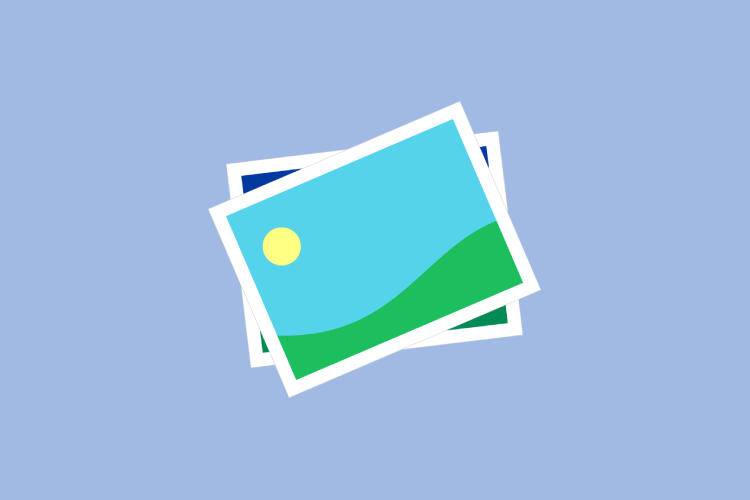
Image compression principle
The basic principle of image compression is to use various encoding and compression techniques to reduce the storage space or transmission bandwidth requirements of the image while maintaining its quality as much as possible. Image compression technology usually makes a trade-off between compression rate and image quality. These technologies are generally divided into two categories: lossy compression and lossless compression.
1. Lossy Compression: Lossy compression achieves higher compression ratios by sacrificing a certain degree of image detail and quality. This method is suitable for scenarios where strict image quality requirements are not essential, such as sharing images or videos over the internet. Lossy compression methods include:
- Discrete Cosine Transform (DCT): Transforming the image into the frequency domain and reducing data volume by quantizing frequency domain coefficients.
- Perceptual-based compression algorithms: Exploiting the human eye's insensitivity to certain image details, removing imperceptible differences.
- Predictive encoding: Predicting and encoding the image based on local correlations and statistical properties.
2. Lossless Compression: Lossless compression preserves the exactness of image data without sacrificing image quality. This method is suitable for scenarios where maintaining image quality is critical, such as medical imaging or lossless image editing. Lossless compression methods include:
- Entropy-based coding algorithms: Such as Huffman coding and arithmetic coding, which encode image data based on statistical models.
- Predictive encoding: In lossless compression, predictive encoding is often combined with context modeling to exploit local correlations in the image.
- Redundancy removal: Removing redundant information in the image, such as repeated pixels or patterns.
You can also compress images online using the image compression tool provided by tophix.com:
- Go to the Image Compressor from tophix.com.
- Drag and Drop or Upload your Images: On the homepage, you'll see a large "Drop files here" area. You can either drag and drop your image files into this area or click the "Select Files" button to browse and upload them.
- Choose Compression Settings: After uploading your images, you'll see them listed on the page. For each image, you can customize the compression settings:
- Quality: Adjust the quality slider to balance file size and image quality. The higher the quality, the larger the file size.
- Format: You can choose to compress the image as a JPEG, PNG, or WebP file.
- Size: The tool will display the original file size and the estimated compressed file size.
- Quality: Adjust the quality slider to balance file size and image quality. The higher the quality, the larger the file size.
- Optimize and Download: Once you're satisfied with the compression settings, click the "Optimize" button for each image. The tool will then process the image and provide you with the optimized file for download.
- Download Optimized Images: After optimizing, you can download the compressed images individually by clicking the download icon next to each file.
Some additional tips for using Tophic.com:
- Batch Processing: You can upload multiple images at once, and the tool will optimize them all in a batch.
- Preview: Before downloading, you can preview the optimized image to ensure the quality is acceptable.
- Advanced Settings: The tool also offers advanced settings, such as the ability to resize images or convert between different image formats.

 Image Converter
Image Converter GIF Maker
GIF Maker Unit Converter
Unit Converter Color Tools
Color Tools Font & Text Tools
Font & Text Tools QR Code Generator
QR Code Generator World Clock
World Clock Typing Practice
Typing Practice

