How to create a QR code

What is a QR Code?
QR codes are a type of two-dimensional barcode that can quickly and efficiently guide users to the needed webpage or information. Whether it's on a bus stop, product packaging, or offline advertising, users can quickly access the target webpage just by scanning the QR code.
The use cases of QR codes are very broad. For example, you can add a QR code to a bus stop, allowing passengers to easily check real-time route information and arrival times. Or you can place a QR code on product packaging so consumers can quickly access the product details page. In short, if you want to guide users to a specific webpage, using a QR code is a great choice.
So how do you generate a QR code? There are many online QR code generators available, including the built-in QR code features in Chrome and Edge, but their functionality is relatively simple and you cannot customize the QR code.
Here we'll introduce how to use the QR code functionality provided by tophix.com to create a customizable QR code. You can adjust the color, border, add a logo, and make the QR code more visually appealing. You only need to log in to the website, enter the target URL, and you can generate a personalized QR code:
Use the online tool to create a QR code.
1. Go to the QR code generator.
2. Select the type of QR code.
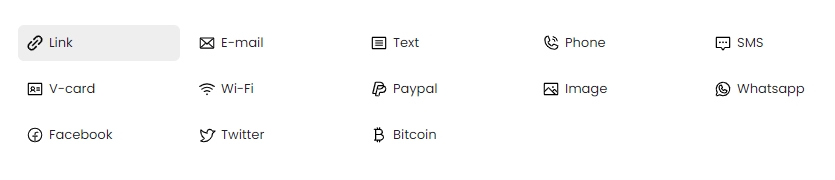
-
Link to QR Code
Enter a URL to create a QR code that leads directly to the website. -
E-mail to QR Code
Enter the email details you want to encode (address, subject, etc.) into the QR code generator and when someone scans the QR code it automatically opens their email client and pre-populates the email with the encoded information. -
Text to QR Code
Generate any text into a QR code. -
Phone to QR Code
The beauty of a phone number-based QR code is that it removes the need for the user to manually type or copy/paste a number. They can just scan and click to call. -
SMS to QR Code
When someone scans this type of QR code, their device will typically open a new SMS/text message window with the pre-populated phone number and message text. No need to manually enter phone numbers and messages, just scan and send. -
V-card to QR Code
Generate a QR code containing vCard (virtual business card) information to easily share your contact information with others.
When someone scans this type of QR code, their device will typically prompt them to save the vCard contact information directly to their address book or contacts app. This makes it super easy for recipients to quickly and accurately capture your full contact details. -
Wi-Fi to QR Code
When someone scans this type of WiFi QR code, their device will typically prompt them to automatically connect to the specified WiFi network.
The main benefit is that it saves users from having to manually type in the network name and password. They can just scan the QR code and get instantly connected. -
Paypal to QR Code
Create a QR code that links to PayPal payments. -
Image to QR Code
Easily access and view images without manually entering URLs. -
Whatsapp to QR Code
You can easily convert important messages, contacts or any other information in WhatsApp into scannable QR codes and share them with others. -
Facebook to QR Code
Convert your Facebook profile into a scannable QR code. Easily share your Facebook status with others by simply scanning the QR code, giving you quick and easy access to your social media content. -
Twitter to QR Code
Simply enter your username to generate a QR code for quick access to your Twitter profile. -
Bitcoin to QR Code
Generate QR codes for Bitcoin (BTC), Bitcoin Cash (BCH), Ethereum (ETH), and Litecoin (LTC). By using this tool, you can easily create QR codes that represent the cryptocurrency wallet addresses of these popular digital currencies. Others can scan these QR codes to conveniently send or receive payments to your wallet.
When someone scans this type of Bitcoin QR code, their wallet app will automatically populate the payment details, including the recipient address and payment amount if you've pre-set that.
Just keep in mind that the Bitcoin address is public information encoded in the QR code. So you'll want to use a new address for each unique payment request to maintain privacy.
3. Set the size, color, border, logo and other settings of the QR code image.
4. Click "JPG", "PNG" or "SVG" in the Download tab to download and save the QR code.
We hope the methods above have been helpful to you. For more tools and resources, please visit tophix.com.

 Image Converter
Image Converter GIF Maker
GIF Maker Unit Converter
Unit Converter Color Tools
Color Tools Font & Text Tools
Font & Text Tools QR Code Generator
QR Code Generator World Clock
World Clock Typing Practice
Typing Practice











